Overview
This report displays, prints, or exports AR Debit Memos, Credit Memos, and Unapplied Cash Receipt Transactions.
Report also permits the posting of AR Debit Memos, Credit Memos, and Unapplied Cash Receipt Transactions after printing, display, or export.
 IMPORTANT As of 19.108, this program has been migrated to a standard Salesforce report called RSF- AR Debit/Credit Memo Register which allows for more flexibility to display desired information. It can be found in the Rootstock Receivables folder. It has also been removed from the Site Map.
IMPORTANT As of 19.108, this program has been migrated to a standard Salesforce report called RSF- AR Debit/Credit Memo Register which allows for more flexibility to display desired information. It can be found in the Rootstock Receivables folder. It has also been removed from the Site Map.
Navigation
Accounts Receivable > AR Debit / Credit Memo Register
Process Work Flow(s)
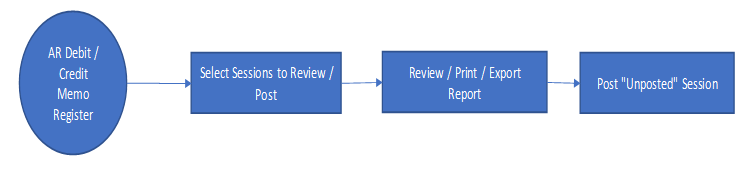
Select Sessions to Review
Fields
Include Unposted Memos Only?: When checked – only Unposted Memos will be displayed
Post Unposted Memos After Report?: This will allow the user to post the unposted Memo after reviewing, printing or exporting the report
Memo Type: To limit the query to a single memo type, it can be selected here. Options are Invoice, Debit Memo, Credit Memo, Unapplied Cash
From Customer: To limit the query to a specific customer, or a range of customers, enter the from customer name
Through Customer: To limit the query to a specific customer, or a range of customers, enter the through customer name
From Date: To limit the query to a specific Memo Date, or a range of memo dates, enter the from date
Through Date: To limit the query to a specific Memo Date, or a range of memo dates, enter the through date
Memo Amount in Memo Currency: This is the Memo Amount in the memo's currency.
Memo Source: To limit the query to a single memo source, it can be selected here. Options are AR Memo Entry, Finance Charge Entry
Once the appropriate checkboxes are selected, click on “Query” to refresh the list of Sessions displayed.
Review / Print / Export Report
To review a Session, select the specific Session number from the list of Sessions displayed and click on “Execute”. The AR Debit / Credit Memo Register report screen will be displayed
The detailed Session information will be displayed and a user can:
- Export Report – Exports the report into a CSV file format
- Print Report – To Print / Download the report. Selecting this will open the Print screen
- Post Report – This option will only be displayed if the “Post Unposted Sessions After Report?” was selected in the main AR Debit / Credit Memo Register screen
Post “Unposted” Sessions
If the user selected “Post Unposted Sessions After Report?” in the main AR Debit / Credit Memo Register screen, the “Post Report” button will be visible in the Session review screen. Selecting “Post Report” will post the Session.
A message confirming that you wish to Post the Session will be displayed. Once confirmed the selected Session will be posted and a message indicating that the Task was completed successfully will be displayed.
SEE ALSO



