Overview
Auditors may dictate cycle counting procedures to be followed, especially when a company is utilizing a cycle count program in place of an annual physical inventory of the entire facility.
Rootstock has these features (as of v18.8) to support cycle counting:
- Inventory Reconciliation Automatic Generation: To create count batch(es).
Navigation: Inventory Transactions > Inventory Reconciliation Automatic Generation
- Inventory Reconciliation Review & Processing: To enter process counts.
Navigation: Inventory Transactions > Inventory Reconciliation Review & Processing
- Inventory Cost Transactions or Cost Transaction Query: To view the resulting inventory adjustments from processed counts.
Navigation: Inventory Transactions > Cost Transaction Query
- Backdating of Transactions generated by Cycle Count (Inventory reconciliation processing): To define to which day to set the Accounting Date for resulting Inventory Cost Transaction records after processing cycle count.
Navigation: Cost Acct User Control Record (as of v19.12, Transaction ID: CYCLECNT) or Cost Accounting Control Record.
ABC Analysis (Periodically, possibly Annual)
This article covers the following business process steps:
- ABC Analysis for one specific set of business rules
- Determine which items should be A’s, B’s, and C’s.
- Based on history
- Based on forecast
- Based on both
- Reclassify items.
- Determine the number of A’s, B’s, and C’s to count on each count day.
- Master Data / Data Loading
- Inventory Commodity Code (ICCOMCOD) contains the ABC Class, which is then defaulted to Inventory Item Master (ICITEM).
- Inventory Item Master (ICITEM) / Inventory by Location (ICLOCITEM) / Inventory by Serial Number (ICITEMSRL) Last Count Date, Last Count Date (Text) fields.
- Inventory Item Master (ICITEM) Date of Last Auto Cycle Count.
- Daily counting
- Temporarily suspend operational processes: receiving, WO issue, SO pick
- Physical should match system
 EXAMPLE
EXAMPLE- Physically put away anything already received in the system
- Physically pick anything already issued to a WO or picked for a SO line in the system
- You may use an early or late shift for counting, and may need some operational controls to pause processes that would impact the system inventory.
- Create the count batch (including the logic of last auto cycle count)
Navigation: Inventory Transactions > Inventory Reconciliation Automatic Generation
- Enter # of A’s B’s C’s to be counted and Click 'Select Items to be Counted'.
- Click 'Generate Reconciliation Detail'.
- When the task completes, click 'OK'.
- Create a blind count sheet [Custom report]
Report from Physical Inventory Reconciliation (INVRECON) for a specific batch number. Check to ensure that the report is sorting in the same sequence as the Inventory Reconciliation Review & Processing UI.
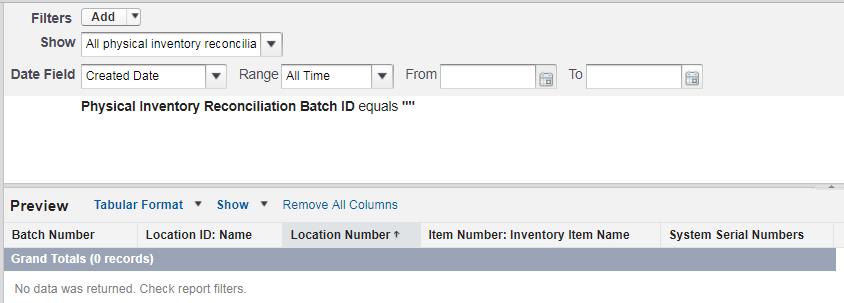
Add to Quick Access Menu from Inventory Reconciliation Review & Processing:
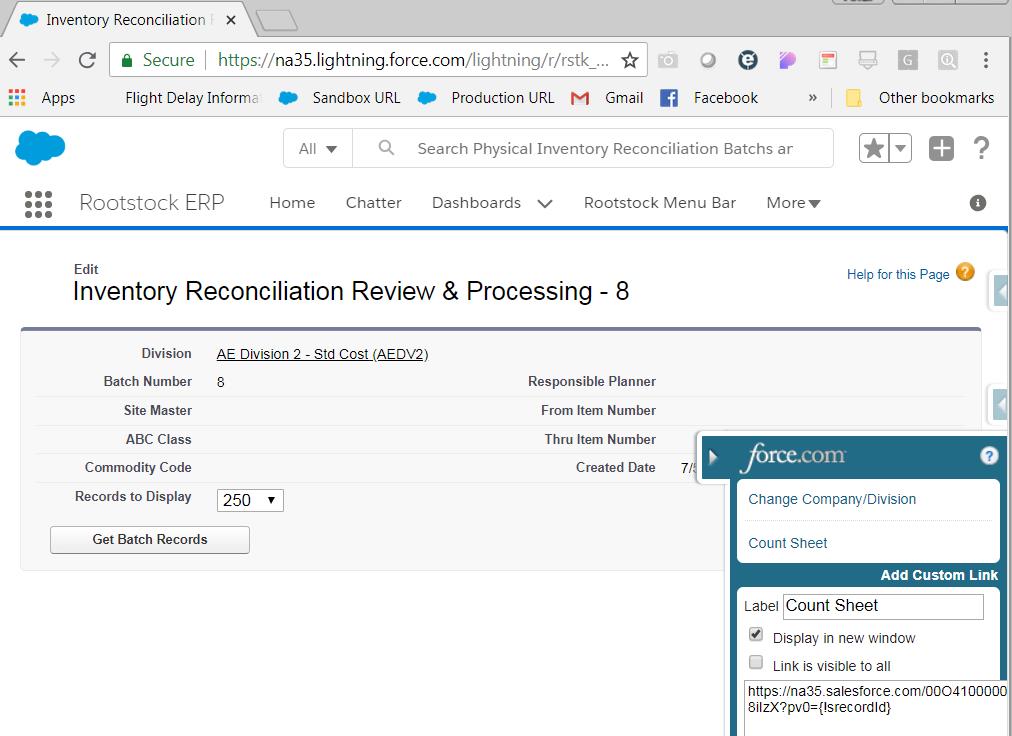
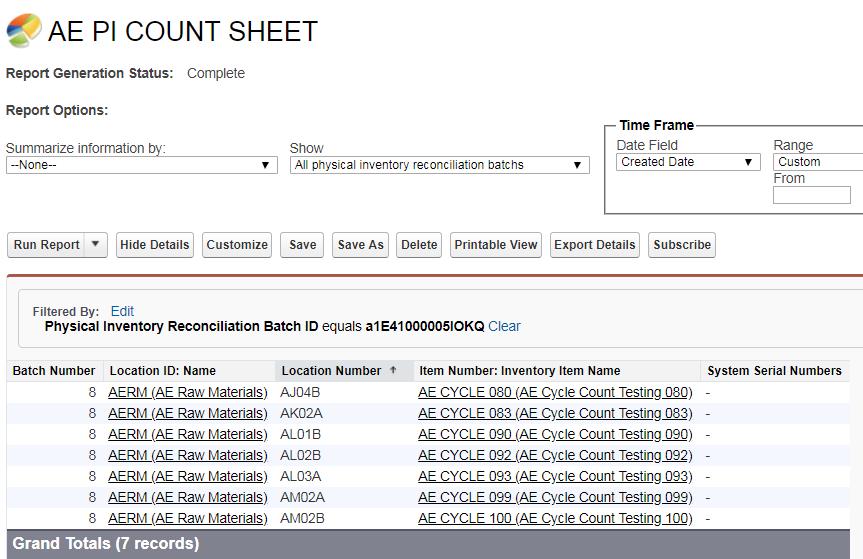
- Count; Enter and hold counts
Navigation: Inventory Transactions > Inventory Reconciliation Review & Processing
- Select the batch number and click 'Get Batch Records'.
- Enter counts and check the 'Hold Transaction' checkbox on each line.
- Click 'Reconcile Selected'.
- Review variances [Custom report]
- Client-provided Custom Report: For a specific batch #, add a custom report to slide out menu. The report may need to include the following:
- Item
- Serial Numbers (if applicable)
- System Quantity
- Counted Quantity
- Variance Quantity
- Cost of Variance Quantity
- ABC Class
- Edit and process counts
Navigation: Inventory Transactions > Inventory Reconciliation Review & Processing
- Select the batch number and click 'Get Batch Records'.
- Select all.
- Edit counts as needed.
- Uncheck the 'Hold Transaction' checkbox on each line.
- Click 'Reconcile Selected'.
 NOTE As needed, Rootstock creates adjustments between system quantity and actual quantity. These result in Cost Transactions.
NOTE As needed, Rootstock creates adjustments between system quantity and actual quantity. These result in Cost Transactions. - Resume operational processes
- Exception Processes
- If a batch was not able to be counted prior to inventory operations resuming.
ABC Classification Theory (RB)
A’s:
- Represent 80% of the total component material cost over a span of time.
- Typically, you find that this is 10% of inventory items.
- Manage inventory accuracy of the A’s most frequently (Ex: monthly or quarterly).
B’s:
- Represent the next 15% of the total component material cost of the same span of time.
- Manage inventory accuracy of the B’s less frequently than A’s (Ex: quarterly or every 6 months).
C’s:
- Represents the remainder of the total component material cost of the same span of time.
- Manage inventory accuracy of C’s less frequently than B’s (Ex: every 6 months or annually).
No Classification:
- Represents items that you don’t count because the cost is negligible or you maintain a high quantity on hand.
Item Usage:
- Determine the span of time for analysis.
- For each item, get extended cost of component usage, sort descending.
- Get total extended cost for all items.
- Get running total extended cost as each item is included with the ones above – expressed as % of the total extended cost.
- When you reach 80%, all items from top to there should be ‘A’.
- Continue getting running total extended cost by adding more item – expressed as % of the total extended cost.
- When you reach 95%, all items from the end of A’s to there should be ‘B’.
- The remainder are ‘C’s (unless you don’t want to count them, then they should be blank).
RS Tools to Assist
- Item Usage History – By Accounting Period, gives quantity and extended cost. Group/Subtotal by item.
- Item Usage Forecast – Use to extend the ABC analysis data by forecasting out component usage.
Determining # of A’s, B’s, C’s to count on each count day
- Determine count days for each month in the year. Sum and divide the total by 12 to give average count days/month (A’s), by 4 to get average count days/quarter (B’s), by 2 to get average count days/6 months (C’s).
- Run a report of Inventory Item Master – summarize by ABC Class.
- Divide # of total A’s by # of average count days for a month (round up). This gives you the number of A’s you must count each count day in order to have counted all A’s once in the month.
- Divide # of total B’s by # of average count days for a quarter (round up). This gives you the number of B’s you must count each count day in order to have counted all B’s once in the quarter.
- Divide # of total C’s by # of average count days for 6 months (round up). This gives you the number of C’s you must count each count day in order to have counted all C’s once in the 6 month period.
- Put these 3 results in your SOP for Batch creation. Each count day, the person creating the batch will request the same number of A’s B’s C’s until you recalculate and update the SOP. You may choose when to do this based on one or more factors such as if you’ve added a lot of new items or if you have done a reclassification based on item usage history and/or forecast.
Data Object and Fields related to Cycle Counting
| # | Object Label | Object | Field Label |
|---|
| 1a | Inventory Commodity Code | iccomcod | ABC Class |
| 1b | | | ABC Reclassify |
| 2a | Inventory Item Master | icitem | ABC Class |
| 2b | | | ABC Reclass Date |
| 2c | | | ABC Segment Number |
| 2d | | | Reclassify ABC |
| 2e | | | Last Count Date |
| 2f | | | Last Count Date (text) |
| 2g | | | Date of the Last Auto Cycle Count |
| 3a | Inventory Item Standard Costs | icitemstdcst | Standard Total |
| 4a | Inventory by Serial Number | icitemsrl | Last Count Date |
| 5a | Physical Inventory Reconciliation Batch | icinvreconb | |
| 6a | Physical Inventory Reconciliation | ininvrecon | |
| 7a | Inventory Cost Transactions | sytxncst | Transaction ID = INVLOCADJ |
| 7b | | | Transaction Sub ID = CYCLECNT |
| 8a | Inventory by Location | iclocitem | Last Count Date |
SEE ALSO



