Overview
In Multi-Company / Multi-Division configurations, Rootstock can automate the creation of Purchase Orders in one Company/Division (the Buying Company/Division) and Sales Orders in another Company/Division (the Supplying Company/Division) to satisfy demands in the Buying Company/Division. In most Inter-Company/Inter-Division scenarios, businesses usually do not transfer funds between the entities via Accounts Receivable (AR) and Accounts Payable (AP) and Rootstock supplies control settings to either enable or disable AP/AR processing. This article details some common Inter-Company scenarios and the settings required to enable the Intercompany transactions leveraging Direct Purchasing.
Rootstock can also satisfy complicated Inter-Company scenarios where the Buying Company does not have a supplier agreement with an external Vendor and therefore must purchase the Inventory via another Rootstock Company who holds the supplier agreement. Automation manages the creation of the Purchase Orders and Sales Order for both the Intercompany transactions and the Purchase Order to the external Vendor.
For Inter-Company / Inter-Division Sales Orders, revenue transactions are processed as per normal Sales Order processing so defining a pricing policy for Products sold between entities is an important consideration. The Cost of the Inventory purchased between entities is also managed as per standard process (Weighted Average Cost or Standard Cost). It is important that appropriate Sub-Ledger setup is created to ensure correct financial transactions are produced.
 IMPORTANT Inter-Company / Inter-Division functionality is complex and requires a thorough understanding of Sales Order, Purchase Order and Direct Purchasing setup and functionality before attempting configuration. Please consult either Customer Support or Professional Services if assistance is required.
IMPORTANT Inter-Company / Inter-Division functionality is complex and requires a thorough understanding of Sales Order, Purchase Order and Direct Purchasing setup and functionality before attempting configuration. Please consult either Customer Support or Professional Services if assistance is required.
Terminology
Buying Company/Division:
-
- The Company where the end Customer's (or final Customer's) Sales Order is created (the actual demand) followed by a Direct Purchasing Purchase Order to the Supplying Company or
- The Company where a Purchase Order is created (the actual demand) followed by a Direct Purchasing Purchase Order to the Supplying Company
Supplying Company/Division:
-
- The Company that fulfills the Purchase Order demand from the Buying Company (Inter-Company or Inter-Division). Inventory of the Product to be fulfilled is sourced via the following:
- Stock: Supplying Company has a resupply process for the Product and holds Inventory
- Manufactured or Configured: Supplying Company manufactures/configures the Product via Work Orders
- Direct Purchase: Supplying Company does not hold stock and a Direct Purchase Order is created to fulfill the Buying Company/Divisions demand
Inter-Division (aka Intra-Company): When the Buying Division and Supplying Division are in the same Company.
-
- The demand in the Buying Division (either Sales Order Line to final Customer or Purchase Order) creates a Sales Order in the Supplying Division.
 NOTE Alternatively, Division to Division Transfer functionality can be leveraged to transfer Inventory amongst Divisions if Revenue and Cost of Sales transactions are not required.
NOTE Alternatively, Division to Division Transfer functionality can be leveraged to transfer Inventory amongst Divisions if Revenue and Cost of Sales transactions are not required.
Inter-Company: When the Buying Division and Supplying Division are not in the same Company
-
- The demand in the Buying Company Division (either Sales Order Line to final Customer or Purchase Order) creates a Sales Order in the Supplying Company Division.
End Customer: The external or final Customer - not an Intercompany Customer.
Scenarios
Rootstock can satisfy both Inter-Division and Inter-Company functionality. The most common application used by Customers is Inter-Company where the Buy and Sell transaction occurs between two Rootstock Companies. Below are the most common Intercompany scenarios (bypassing AP/AR) for a single Product/Item. System settings to support each scenario are detailed in the attached spreadsheet. These examples will assist with understanding the various settings required to enable to the functionality. Combinations of the settings may be required if multiple scenarios are applicable to the implementation.
 NOTE Should the scenarios detailed below not apply to the implementation, suggest engaging Rootstock Support or Professional Services for guidance on setting requirements.
NOTE Should the scenarios detailed below not apply to the implementation, suggest engaging Rootstock Support or Professional Services for guidance on setting requirements.
Scenario 1: End Customer Sales Order initiates Intercompany transactions:
-
- Buying Company/Division (Company 1): The Company where the end Customer (or final Customer) Sales Order is created (the actual demand). Intercompany functionality creates a Direct Purchasing Purchase Order in Company 1 upon Firming of the end Customer Sale Order Line. Once the Purchase Order created in Company 1 is 'Submitted to Vendor', a Sales Order is automatically created in Company 2. No PO-AP Match is required for the PO created as funds are not transferred between the two Companies.
- Supplying Company/Division (Company 2): The Company that supplies the Product to Company 1 via a Sales Order created automatically by the Intercompany functionality. The Purchase Order raised in Company 1 is associated with the Sales Order raised in Company 2. Company 2 stocks the Product using MRP/DRP or manual resupply methods as the Product sold is not Direct Purchased. The SO Invoice created against Company 1 is automatically transferred to A/R once approved. No AR transaction is created as funds are not transferred between the two Companies.
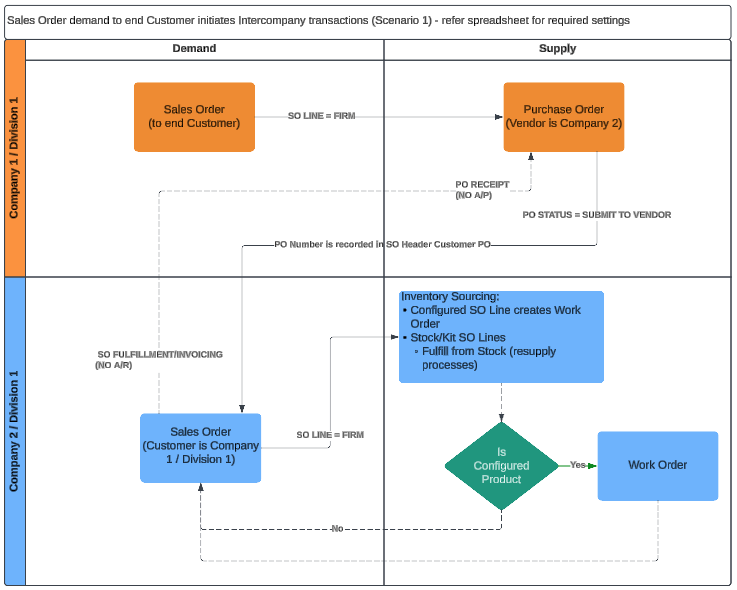
Scenario 2: Purchase Order initiates Intercompany transactions:
-
- Buying Company/Division (Company 1): The Company where the Purchase Order is created (the actual demand). Once the Purchase Order created in Company 1 is 'Submitted to Vendor', a Sales Order is automatically created in Company 2. No PO-AP Match is required for the PO created as funds are not transferred between the two Companies.
- Supplying Company/Division (Company 2): The Company that supplies the Product to Company 1 via a Sales Order created automatically by the Intercompany functionality. The Purchase Order raised in Company 1 is associated with the Sales Order raised in Company 2. Company 2 stocks the Product using MRP/DRP or manual resupply methods as the Product sold is not Direct Purchased. The SO Invoice created against Company 1 is automatically transferred to A/R once approved. No AR transaction is created as funds are not transferred between the two Companies.
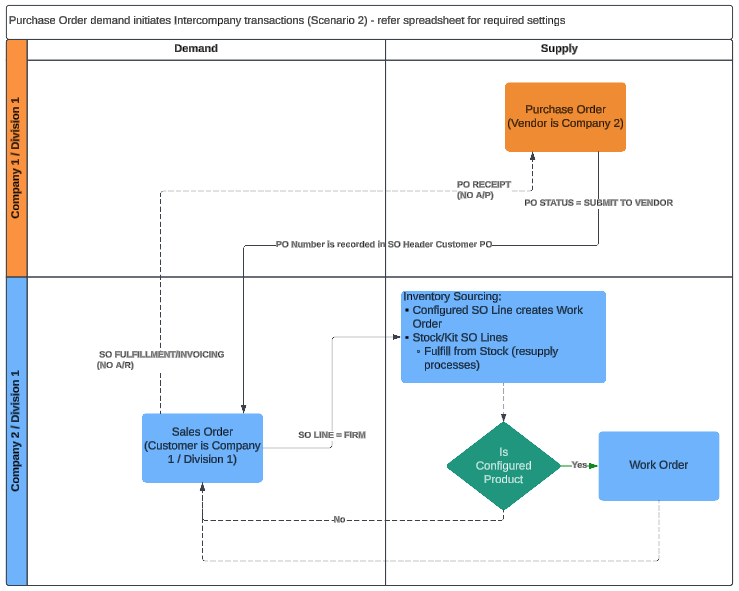
Scenario 3: End Customer Sales Order initiates Intercompany transactions. The Supplying Company does not hold stock and purchases to demand using Direct Purchasing:
-
- Buying Company/Division (Company 1): The Company where the end Customer (or final Customer) Sales Order is created (the actual demand). Intercompany functionality creates a Direct Purchasing Purchase Order in Company 1 upon Firming of the end Customer Sale Order Line. Once the Purchase Order created in Company 1 is 'Submitted to Vendor', a Sales Order is automatically created in Company 2. No PO-AP Match is required for the PO created as funds are not transferred between the two Companies.
- Supplying Company/Division (Company 2): The Company that supplies the Product to Company 1 via a Sales Order created automatically by the Intercompany functionality. The Purchase Order raised in Company 1 is associated with the Sales Order raised in Company 2. Company 2 purchases the Product from an external Vendor on demand using Direct Purchasing. The SO Invoice created against Company 1 is automatically transferred to A/R once approved. No AR transaction is created as funds are not transferred between the two Companies. Normal PO/AP Match processing and payables applies to the Purchase between Company 2 and the external Vendor.
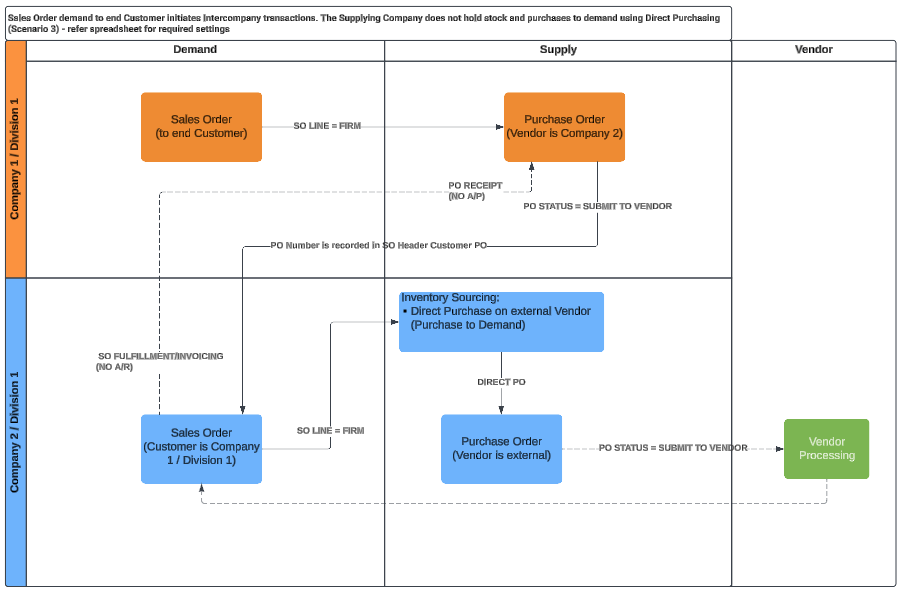
Scenario 4: Purchase Order demand initiates Intercompany transactions. The Supplying Company does not hold stock and purchases to demand using Direct Purchasing:
-
- Buying Company/Division (Company 1): The Company where the Purchase Order is created (the actual demand). Once the Purchase Order created in Company 1 is 'Submitted to Vendor', a Sales Order is automatically created in Company 2. No PO-AP Match is required for the PO created as funds are not transferred between the two Companies.
- Supplying Company/Division (Company 2): The Company that supplies the Product to Company 1 via a Sales Order created automatically by the Intercompany functionality. The Purchase Order raised in Company 1 is associated with the Sales Order raised in Company 2. Company 2 purchases the Product from an external Vendor on demand using Direct Purchasing. The SO Invoice created against Company 1 is automatically transferred to A/R once approved. No AR transaction is created as funds are not transferred between the two Companies. Normal PO/AP Match processing and payables applies to the Purchase between Company 2 and the external Vendor.

Prerequisites
The attached spreadsheet (Inter-Company Scenarios and Settings) details the settings required to enable each of the four scenarios outlined above. The following is additional configuration requirements:
Rootstock Product Master: If the Intercompany transaction is initiated via a Sales Order Line (Scenarios 1 & 3), the Product Master records need to be common across both Companies/Divisions.
Vendor Record: Ensure that the appropriate Vendor record exists which represents the Supplying Company/Division and that the Vendor’s Address information is included on the record.
Customer Record: Ensure that the appropriate Customer record exists, which represents the Buying Company/Division, and that the Customer Address information is saved on the record.
SEE ALSO
Direct Purchasing
Purchase Item Master
Item Vendor Master
Product Master Direct Purchasing Tab
Sales Order Control
About SOAPI ("Sales Order Load Object")
Sales Orders Entry - Overview



