Overview
The system generated Material Plan is the output from a Material Requirements Planning (MRP) task that incorporates the Supply, Demand, Engineering, Sales, Forecast and Manufacturing variables to project the following:
-
What Material is Required?
-
When is the Material Required?
-
What Quantity is Required?
The MRP Planning Task must run on a regular basis via MRP Launch. Analyzing output from the MRP run is the basis for controlling supply and demand. Running MRP on a regular basis ensures output data for analysis reflects the latest supply and demand data.
Application
The MRP Planning Task incorporates the variables along with various MRP Control Settings (established by the user) to generate a Material Requirements Plan in the form of planned work orders, planned purchase orders and planned sub-contract orders scheduled to maximize inventory, cover demand, avoid shortages and meet the overall materials management goals of the company.
The MRP Planning Task is iterative from the standpoint that MRP will repeat the analysis for each level in a bill of material. The output from top level planning (finished item) is input for the next level down planning (sub-assembly). In turn the output from one level provides input to the next level until all levels within the BOM are analyzed. The top to bottom MRP analysis is automatic when MRP analysis is run.
The MRP Task is run based on options selected by the user. The ability to run the MRP Task at this level of focus will result in a material plan output of equal focus.
Prerequisites
Refer to the SEE ALSO section at the bottom of this document for related articles that explain the functionality and setup requirements.
 NOTE: It is recommended that the MRP process be run by a System Admin user, in order to avoid permissions issues. However, it can be run by any user with some specific required permissions (see attached spreadsheet for minimum list of permissions needed, or use the package RS MRP Permission Set). In the case of a non-admin user, the completion may consume more time as the Apex Job cannot be aborted, and it would need to run until all the allotted batches are completed, rather than be aborted when the MRP process is finished. For non-admin users to be able to run MRP the following custom setting should also be created, and set to True - mrp_AbortBatchJobWhenCompleted
NOTE: It is recommended that the MRP process be run by a System Admin user, in order to avoid permissions issues. However, it can be run by any user with some specific required permissions (see attached spreadsheet for minimum list of permissions needed, or use the package RS MRP Permission Set). In the case of a non-admin user, the completion may consume more time as the Apex Job cannot be aborted, and it would need to run until all the allotted batches are completed, rather than be aborted when the MRP process is finished. For non-admin users to be able to run MRP the following custom setting should also be created, and set to True - mrp_AbortBatchJobWhenCompleted
Navigation
Forecasting-MRP > MRP Launch
Processing
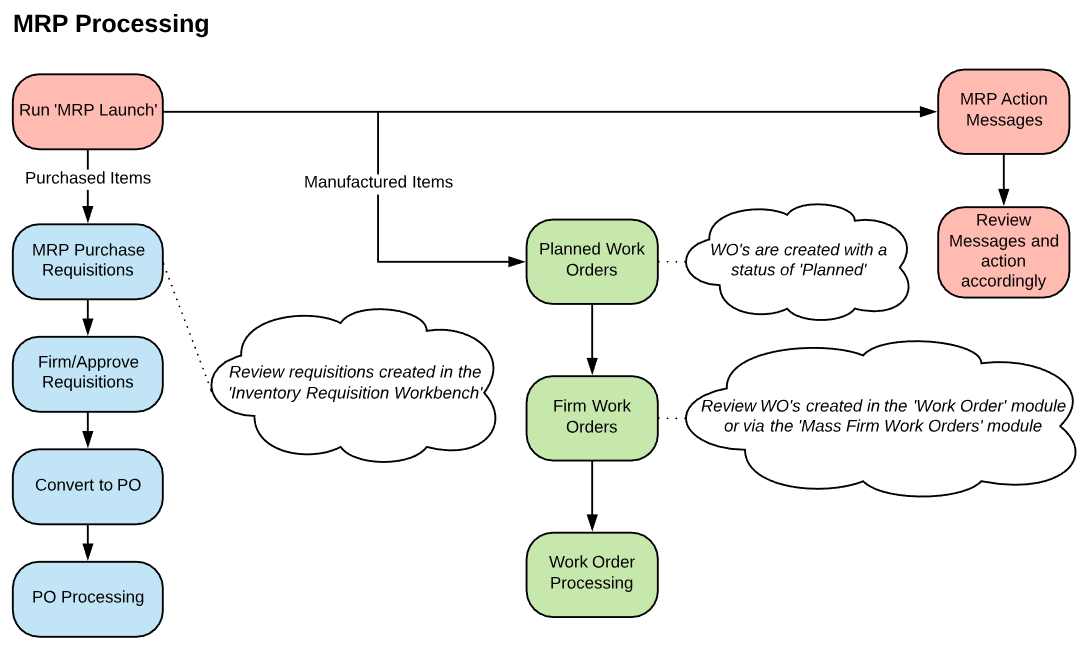
MRP Launch Screen
Division: Division is set to the Current Division set on your Manufacturing User record and cannot be changed directly in this process. To create or access a record in another Division (including one in another Company), use the Quick Menu option to Change Company/Division, or update the Current Division on your Manufacturing User record in System Setup. Note that only data within this Company/Division will be displayed.
MRP Plan Option: All Items or Reorder Point Items. All Items: MRP analyzes and plans both MRP Type Items and Re-Order Point Type Items. Only Re-order Point Items: MRP analyzes and plans only Re-Order Point Type Items.
All Projects: When checked, all open projects (Completed Status = false) are planned. When unchecked, MRP will only be run against the Project defined in the Project field.
Project: To be used when running MRP against a specific Project.
 NOTE Running MRP in Project mode will plan all items for the specified project AND all items defined as Home items.
NOTE Running MRP in Project mode will plan all items for the specified project AND all items defined as Home items.
Run in Net Change mode: The Net Change MRP process is not the default method for MRP and can only be activated by request to Rootstock Support. The following describes changes that will cause an item to be planned during a Net Change MRP. MRP runs in NET CHANGE mode only when activated on the Rootstock System Configuration record, which can only be accessed by Rootstock Support. When active, Net Change will still only be available when using the ‘All Items’ MRP Plan Option. This does NOT mean it will plan all items, but only those subject to Net Change. When enabled, MRP will only process items for which there have been changes (since the last MRP run) that require re-planning for the item.
See the MRP / DRP Net Change article for more details.
MRP Progress Status:
MRP Launch History: Navigates the user to the MRP Launch History module which displays the status of previously run MRP sessions.
Run MRP Now: Upon clicking the 'Run MRP Now' button, the process will start, and an apex job will be created for the MRP run. The apex job will be terminated once the MRP process gets completed.
 NOTE If the apex job is manually aborted from Salesforce UI, the MRP Launch page should be refreshed for MRP to be available again for launch, else it will spin endlessly.
NOTE If the apex job is manually aborted from Salesforce UI, the MRP Launch page should be refreshed for MRP to be available again for launch, else it will spin endlessly.
SEE ALSO
MRP Overview
Forecasting MRP Overview



