Overview
A Sales Order Control record must exist for each Sales Division, and has many “controls” to enable and control a number of features that are described in more detail below.
When using Centralized Sales, only one SO Control record (for the Centralized Sales Division) is allowed in a given Company.
When using non-Centralized Sales, a SO Control record is required for any Division in which Sales Orders will be created and processed.
Application
This record should be one of the first to be set up in the Sales Order Setup Menu as many Sales Order-related functions require this record to define many of the Sales Order-related parameters that need to be defined.
Prerequisites
Sub-Ledger Accounts: System Setup > Sub-Ledger Accounts - see SO Control Account Defaults Tab for required Sub-Ledger Accounts.
Division Address: System Setup > Division Address – Need a record where the Address Type is ‘Shipping’ or both in order to set ‘Default Address of Origination’.
Credit Organization: System Setup > Organization Depts – Require record for the given Division where ‘Credit Department Group Indicator’ is checked.
Salesperson: Sales Order Setup > Salesperson – needed for Default Commission Schedule.
Inventory Commodity Code: System Setup > Inventory Commodity Code – Need a record in the given Division that will be used as ‘Default Commodity Code’ use when adding RS Products/Items in SO Entry or when adding RS Products/Items in converting SF Quotes or Opportunities.
RMA Adjustment Account: System Setup > Sub-Ledger Account
Warranty Type: Sales Order Setup > Warranty Types – need a record to use for ‘Default Warranty Type’
Navigation
Sales Order Setup > SO Control
On the list view, the display can be sorted, ascending, or descending by any column. List view subsets can be defined and saved, and list view can be used ad hoc.
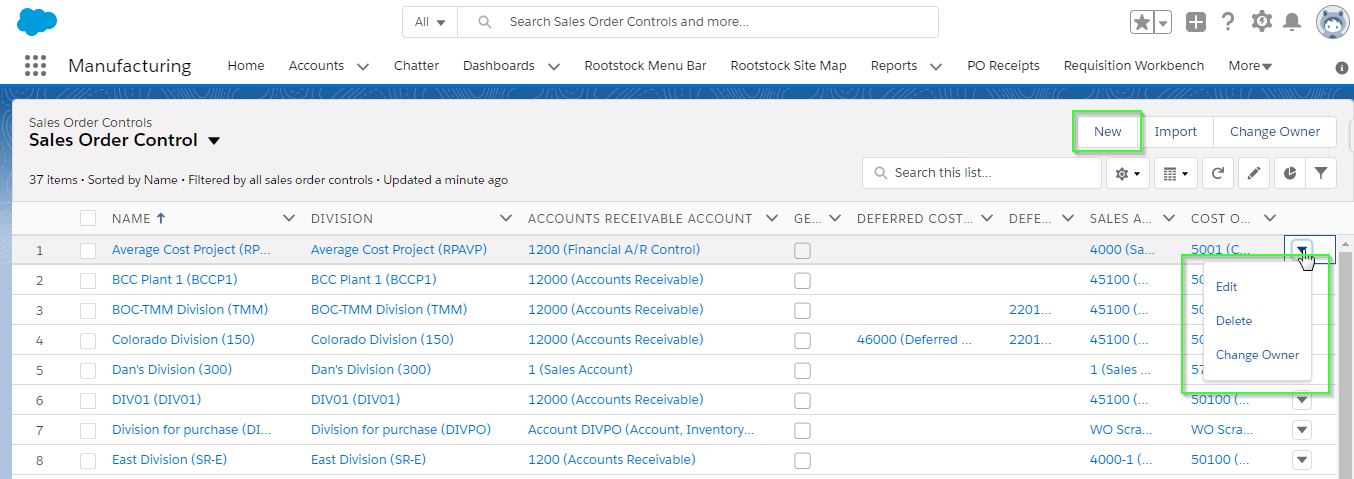
-
To add a new record ‘New’ button
-
To edit and existing record, select ‘Edit’ in the Action column
-
To view select the Name in the ‘Name’ Column
Sales Order Control Screen
Header Section
Fields
Division: The Division for which this record applies to.
Auto Set Sales Order Number: When checked, when adding an order, the order number will be set to the value defined under the 'Next Sales Order Number' field. If unchecked, the Next Sales Order Number field is inactivated and the SO Number must be manually entered when adding a Sales Order.
Prevent Change to Auto Set Order Number: When checked, when a Sales Order is added and the SO Number is auto-assigned, it cannot be overwritten.
Prevent Delete of Sales Order Headers: When checked, a Sales Order Header cannot be deleted once it is created and saved.
Next Sales Order Number: Controls the numbering of Sales Orders when created and is disabled unless 'Auto Set Sales Order Number' is checked. If enabled, it must be an integer value greater than zero (defaults to 1).
Default Address of Origination: The address from which Sales Orders are typically shipped from for this Division. Values come from System Setup > Division Address.
JPY No Decimals Rounding Method: This field carries the rounding method to be used for monetary transactions under the Division associated with this SO Control. The options are:
 NOTE This 'JPY No Decimals Rounding Method' can be specified when the flag 'JPY No Decimals Feature Active' on the Company Master is checked.
NOTE This 'JPY No Decimals Rounding Method' can be specified when the flag 'JPY No Decimals Feature Active' on the Company Master is checked.
Use Sys Date for Booking Year & Period: When checked, the system will use the System Date for the Booking Period and Year when creating a Sales Order. If unchecked, the user can input the defaults for 'Booking Fiscal Year' and 'Booking Period'.
Booking Fiscal Year: Override value when 'Use Sys Date for Booking Year & Period' checkbox is unchecked (field is disabled if 'Use System Date...' is checked). If enabled, must be an integer value between 2000 and 2100 - default is current year.
Booking Period: Override value when 'Use Sys Date for Booking Year & Period' checkbox is unchecked (field is disabled if 'Use System Date...' is checked). If enabled, must be an integer value between 1 and 12 - default is the current month.
Use Sys Date for Sales Year & Period: When checked, the system will use the System Date for the Sales Period and Year when creating a Sales Order Invoice. If unchecked, the user can input the defaults for 'Sales Fiscal Year' and 'Sales Period'.
Sales Period: Override value for Sales Order Invoice record when 'Use Sys Date for Sales Year & Period' checkbox is unchecked (field is disabled if 'Use System Date...' is checked). If enabled, must be an integer value between 1 and 12 - default is current month.
Sales Fiscal Year: Override value for Sales Invoice record when 'Use Sys Date for Sales Year & Period' checkbox is unchecked (field is disabled if 'Use System Date...' is checked). If enabled, must be an integer value between 2000 and 2100 - default is current year.
Tax Location is Not Required: When checked a tax location is not required for sales Orders and Invoices.
Start Amortizations in Current Period: If checked, the Amortizations process will begin in the current period, rather than the start of the next period.
Tab Section
SO Control Account Defaults Tab
SO Control Auto-Project Tab
SO Control Configurator Tab
SO Control Credit, Charges & Commissions Tab
SO Control Default Commission Schedule Tab
SO Control Form Templates Tab
SO Control FinancialForce Invoice Tab
SO Control GEO Service Tab
SO Control Invoice Processing Tab
SO Control Miscellaneous Tab
SO Control Order Processing Tab
SO Control Prefix & Auto-Number Tab
SO Control Price Tab
SO Control Warranty & RMA Tab
SO Control Sales Contract Tab



