Overview
A Configuration Group is a “modular” set of selections.
-
Each group is an independent, reusable structure that may be linked to multiple configurable Product Masters.
-
Each configurable product will contain one or more of these structures in a sequence unique to that product.
-
A group can appear only once in the structure beneath a product. Otherwise, it would generate a cyclic reference.
-
A Configuration Selection within a Configuration Group can reference another Configuration Group, and add the set of sub-selections from it.
Navigation
Configuration Group
Fields
Title: A unique (by Sales Division) user-defined value of up to 30 characters.
 NOTE ‘Title’ is what will be seen within the Product Configurator, so it should be descriptive (as ‘Description’ is not displayed)
NOTE ‘Title’ is what will be seen within the Product Configurator, so it should be descriptive (as ‘Description’ is not displayed)
Group Image* (Recommended): A URL to an image appropriate for this Configuration Group. URL cannot exceed 255 characters in length. See steps to generate URLs for images uploaded on the platform: How to store Images on the Salesforce Platform
 NOTE This image appears in the top portion of the Product Configurator “configuration selection” panel (right side of the page during a Configuration Session). See below example of a Printer group, which includes an image.
NOTE This image appears in the top portion of the Product Configurator “configuration selection” panel (right side of the page during a Configuration Session). See below example of a Printer group, which includes an image.
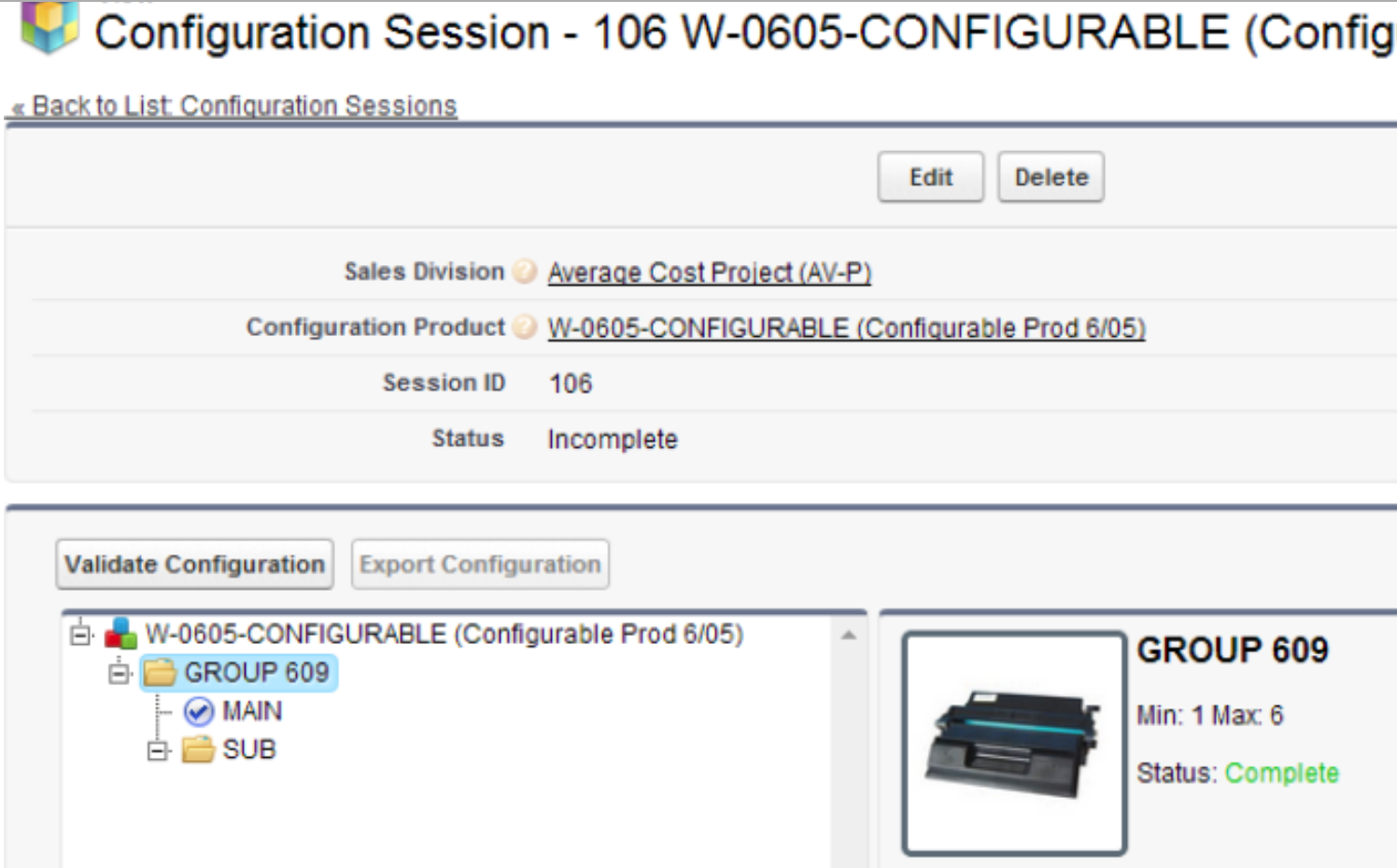
Minimum Selections (Required): When using this group in the Product Configurator, this value dictates the minimum number of selections that the user must select for the given Configuration Group. Value defaults to ‘1’.
Maximum Selections (Required): When using this group in the Product Configurator, this value dictates the maximum number of selections that the user is allowed to select for the given Configuration Group. Value defaults to ‘1’.
Inventory Division (Required): The Inventory Division from which the configured Product will be fulfilled/shipped.
Baseline Group (Optional): When checked, identifies the Configuration Group as a Baseline Group, meaning that it may have only one Configuration Selection, and all Components in that Selection will always be required (and will be automatically selected).
Allow Inventory/Labor/Miscellaneous/Service Components: An option to support each of these component types will be offered on the Configuration Group, to define whether this Configuration Group contains Configuration Selections that have Components of Component Type 'Inventory/Labor/Miscellaneous/Service', respectively. If not checked, then the Component Type will not be available on the 'Configuration Selection Component' object > 'Component Type' field dropdown.
Auto-Default Selection from the Previous: When enabled, this field causes a default selection to be imported for this group, using the selection made for this same group in the associated Previous Configuration Session.
Processing
-
Add a Configuration Group
-
Set options as per Fields described above.
-
Once the Configuration Group is saved, the lower section of the Configuration Group page allows the user to add Group Selections (Configuration Selections) and define a few high-level settings for these. The Sequence for the Group Selections defines the sorting sequence used for the display and export of the Session Components within a Configuration Session.
-
A Configuration Group can be linked to a Configurable Product Master right after it is saved before adding any Selections to it, on Product Master > Configuration Groups Tab. The Configuration Groups added to a Product are the higher-level container of options available during a Configuration Session. See step 4 for more details.
-
Alternatively, it is also possible to add Configuration Groups as a Selection's Sub Configuration-Group selection. For more details see Configuration Selection.
-
Create Group Selections for the Configuration Group. See Configuration Selection for details.
-
Create Group Selection Components for the Configuration Selection. See Configuration Selection Component for details.
-
Product Master - Link Configuration Groups to Configurable Products.
-
Flag a Product Master as a Configurable Product.
Navigation
Product Master > Order Processing tab (For details on this tab, see also Product Master Order Processing Tab)
Fields
Configurable Product: Must be checked for products that are to be configured using the Product Configurator. This enables the Configuration Groups tab on Product Master.
Use Std Pricing Upon Configurator Export: When checked, uses the Standard Pricing methodology rather than the price calculated from the Product Configurator.
-
Add Configuration Groups to Product Master flagged as a Configurable Product.
Navigation
Product Master > Configuration Groups Tab (For details on this tab, see also Product Master Configuration Groups Tab)
 NOTE You must check the ‘Configurable Product’ flag and save the record in order for the ‘Configuration Groups’ tab to appear. A Configuration Group may be linked to multiple Configurable Products.
NOTE You must check the ‘Configurable Product’ flag and save the record in order for the ‘Configuration Groups’ tab to appear. A Configuration Group may be linked to multiple Configurable Products.
Action
-
Click on the ‘Add’ button in the top left corner of the grid to add a row.
-
Once all Configuration Groups are added, click on the ‘Save’ button adjacent to the ‘Add’ button to save added groups.
-
If a group needs to be removed, check the selection check box on the far left of the row and a new button ‘Removed Selected’ will appear. After removing the row selected, click on ‘Save’.
A Configuration Group can be added to multiple different Product Master records.
 NOTE The Selection Sequence is used to sort the Configuration Groups display on Configuration Sessions, and during Configuration Session export. There cannot be two Groups with the same Sequence for a given Product Master.
NOTE The Selection Sequence is used to sort the Configuration Groups display on Configuration Sessions, and during Configuration Session export. There cannot be two Groups with the same Sequence for a given Product Master.
SEE ALSO
Product Configurator - Overview
Product Configurator Setup
Configuration Selection



