Overview
When a given Configuration Selection is created for a Configuration Group (whether that selection spawns a sub-selection or not) ‘components’ may be added to the derived configuration structure. These are the key entities used when exporting a Configuration Session to a Sales Order Line. For specific output details by Component type see: Configuration Session Export: SO Line Component Output by Configuration Component Type.
-
Components can reference Products (any Product Type except Configured), Inventory Items, Service Items, Independent Operations or a Miscellaneous entry (without a source object).
-
Each component can carry a price (or price calculation method) which may become part of the total price for the configuration, and a cost (for details on costing see: Configuration Selection Component: Price Methods and Cost Sources).
-
Components that are associated with a Product can get the full capabilities of the SO Pricing library when using ‘Product Price’ Price Method.
-
Components that are type Products can be defined to be exported to their own Sales Order Line, as opposed to being included as components for the main SO Line resulting from the Configuration Session Export.
Click on image to enlarge

Navigation
Selection Component
 NOTE Although there is a separate menu option under the ‘Sales Order Setup’ section, it is advised that Configuration Selection Components be created and maintained by Navigating through Configuration Group > Group Selections tab > Configuration Selection button > Selection Components tab > New Selection Component button.
NOTE Although there is a separate menu option under the ‘Sales Order Setup’ section, it is advised that Configuration Selection Components be created and maintained by Navigating through Configuration Group > Group Selections tab > Configuration Selection button > Selection Components tab > New Selection Component button.
-
One or more Components may be added for a given Selection. If the Selection has ‘Show Components’ checked, components are visible during the processing of a Configuration Session and can be set as ‘Optional’ or ‘Selected by Default’, or both.
 NOTE If only ‘Select by Default’ is checked and it is not ‘Optional’, then that component is automatically selected and may not be deselected during a Configuration Session.
NOTE If only ‘Select by Default’ is checked and it is not ‘Optional’, then that component is automatically selected and may not be deselected during a Configuration Session.
Fields
Description (Optional): User-defined description up to 50 characters in length.
 NOTE This description will appear in the ‘Description’ column when you are clicked on a Selection Component in the Product Configurator
NOTE This description will appear in the ‘Description’ column when you are clicked on a Selection Component in the Product Configurator
Primary (Display) Component (Optional): When multiple Components exist under a given Selection, only 1 can be the “primary”.
 EXAMPLE Within Configuration 'Group 609' we have defined Product 'W-CONFIGURABLE-MAKE', a Configuration Component of Configuration Selection 'MAIN', as Primary Component. It is displayed as below on a Configuration Session;
EXAMPLE Within Configuration 'Group 609' we have defined Product 'W-CONFIGURABLE-MAKE', a Configuration Component of Configuration Selection 'MAIN', as Primary Component. It is displayed as below on a Configuration Session;
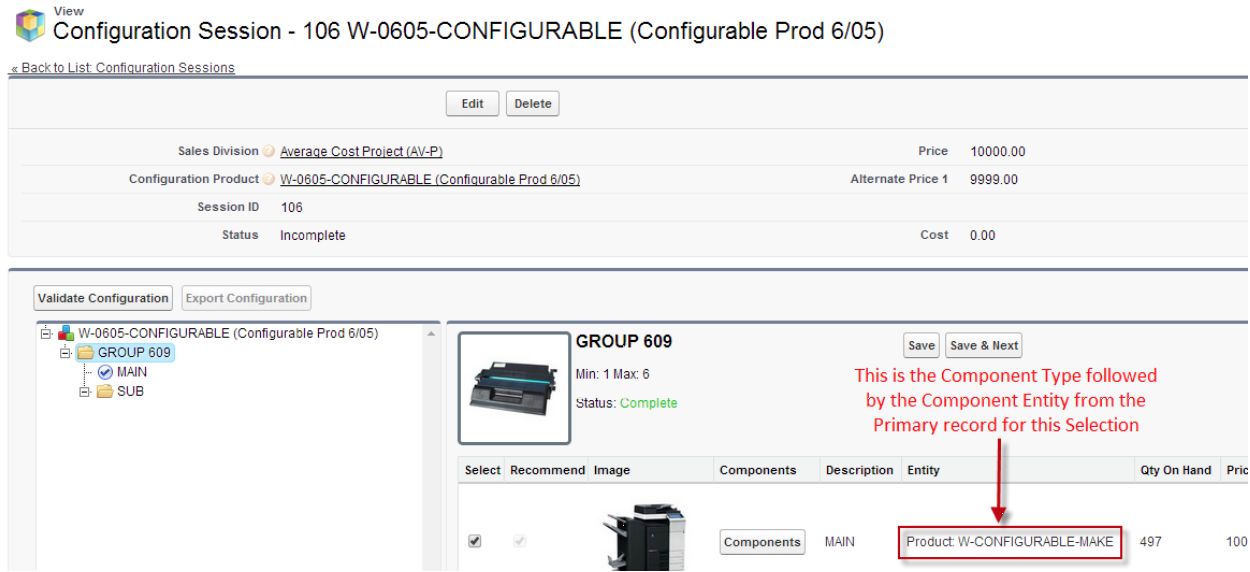
Component Type (Required): This field identifies the type of component to be used.
-
Options are Entitlement, Inventory item, Labor Operation, Miscellaneous item, Product or Service Item.
-
Once chosen, the Component Entity field allows the entry of a valid "entity" based on the type selected.
-
See below for a further description of Component Types
Component Entity (Required): Once a ‘Component Type’ is selected, the actual component needs to be defined here. During 'Add' mode, label of this field changes after a 'Component Type' is chosen to show the Source Object name label. This becomes the input field for the type of component being added (if Inventory is selected, it is the Inventory Item Master, if Product, it is the Product Master..).
Price Method (Required): Method by which this component will be priced. See a more detail description of Price Method based on Component Type on article: Configuration Selection Component: Price Methods and Cost Sources
Price (Optional): When Price Method selected is “Specified Price”, field becomes enabled to allow entry of the desired Price for this component in this Selection.
Labor Price per Hour: Only used for Labor Entities.
 NOTE Price Method options are driven by the Component Type selected.
NOTE Price Method options are driven by the Component Type selected.
Component Entity Type Object Source and Price Methods by Component Type;
Entitlement: This is a Product Master type 'Entitlement, which has no corresponding Inventory corollary.
Inventory: This is an Inventory Item Master valid in the Inventory Division defined for the given Configuration Group.
Labor: This is an Independent Operation valid in the Inventory Division defined for the given Configuration Group.
Miscellaneous: This is a user-defined item that has no corresponding item master of any type. When used, Cost, Credit Account and UOM need to be set as they cannot be fetched from any source object.
Product: This is a 'non-Configured' Product Master (can only be Products with Product Type = Stock, Kit, Miscellaneous or Service).
Service: This is a Service Item (not to be confused with a Product with type Service), valid for the Sales Division defined for the given Configuration Group.
 NOTE When used, Credit Account needs to be set.
NOTE When used, Credit Account needs to be set.
Qty Per (Required): The default quantity-per of this component as used in this Selection for the configuration being defined.
 NOTE On a Configuration Session, the Inventory 'Quantity on Hand' contained in the Session's Site will be displayed for Components Type 'Inventory' or 'Product' (only for Stock Product Type).
NOTE On a Configuration Session, the Inventory 'Quantity on Hand' contained in the Session's Site will be displayed for Components Type 'Inventory' or 'Product' (only for Stock Product Type).
Fixed Qty (Optional): When checked, indicates that the Qty Per is "fixed" regardless of the quantity of the Configurable Product being produced. Disabled for edits and not selected for 'Labor' Components.
Component is Optional (Optional): When checked, indicates that this component is optional in the configuration.
 NOTE This field is only active when ‘Show Components’ is set on the given Configuration Selection
NOTE This field is only active when ‘Show Components’ is set on the given Configuration Selection
Selected by Default (Optional): When checked, identifies this component to be selected in the configuration session by default.
Enter Qty at Configuration (Optional): When checked, the quantity required will be set to the Qty Per as defined on the Selection Component record, but it can be changed during the configuration process.
Output to Individual Line: When checked, upon export of the Configuration Session, a separate SO Line will be added for this component. The field is only active when ‘Component Type’ = Product
 NOTE Only “Products” can be set to output to individual lines, as only Products may be used to create Sales Orders Lines.
NOTE Only “Products” can be set to output to individual lines, as only Products may be used to create Sales Orders Lines.
Session Only – No Export: When checked, this component will not be exported upon the exporting of the Configuration Session, nor will its price be included in any price rollup done (when applicable) when exporting the Configuration Session to a Sales Order Line.
Suppress Print on Forms: Only suppresses the printing of components that are currently being printed on Sales Order Acknowledgment or/and Sales Invoice when using the standard Rootstock email template. It will not cause the printing of components anywhere they are not already printing. Can be set on any Component Type, the flag will be transmitted over to Sales Order Line Material Component (SOCONFIG), Sales Order Line Demand (SOORDDMD), Sales Order Line Labor (SOORTOPER), Sales Order Line Non-Inventory Component (SOLINENIC) if/when these records are created as part of the Configuration Session export.
Second Configuration Group (Optional): When populated, will populate the Second Selection dropdown with Selections from this Configuration Group.
Second Selection (Optional, Second Configuration Group is defined it will show available options): When populated, this functionality is used with the 'Selected by Default' checkbox, so that in order for the component to be automatically selected, both the Configuration Selection for this Component and the Second Selection are to be chosen in the Configuration Session.
 NOTE For more details see Configuration Selection Component: Second Selection
NOTE For more details see Configuration Selection Component: Second Selection
Cost (Conditionally Required ): Field is active and required when Component Type is Miscellaneous or Service.
-
When a cost is required, the Credit Account must also be defined.
-
Costs for Component Types of Product, Inventory or Labor are derived from their “source entity”
-
Products and Inventory use Inventory cost records
-
Labor cost is calculated as standard setup/run/machine “times” defined for the given Independent Operation, multiplied by the Labor Grade rate for each “time” type (setup, run). Machine cost will be calculated using the Machine Master Hourly Rate, Standard cost value.
-
For further details on costing see: Configuration Selection Component: Price Methods and Cost Sources
Labor Sequence Number (Optional for Component Type 'Inventory', Required for Component Type 'Labor'):
-
When defining 'Labor Sequence Numbers', best practice is to assign each Configuration 'Labor' Component with a unique Labor Sequence Number value, since it marks in which order said operations are to be performed once transmitted over to Sales Order Line, and finally to Work Order Operations.
-
Otherwise, if a Labor Number value is assigned to multiple Labor Components within a given Configuration Structure, the system may automatically assign Labor Sequence Numbers to available unique values upon Session export.
-
Operations may be consolidated (merged) when SO Control > Configurator tab > 'Suppress Export Component Consolidation' is not checked, based on common Price/Alt Price1/Alt Price2/Independent Operation values.
-
The Product Master > Inventory tab can be marked as 'Extract Standard Routing' = True. In this case we would be extracting the standard routing operations and also using any existing Labor Components from the Configuration Session, when exporting the Configuration Session to a Sales Order Line. There may be Operation Numbers (Labor Sequence Numbers) that are present both in the Labor Components and Routing Operations;
-
If there is no clash of operation numbers then the config session generated operation numbers will remain unchanged
-
If there are common numbers then the config session operations will be renumbered to be after the standard operations.
Credit Account (Conditionally Required): When Component Type is Miscellaneous or Service, an appropriate Sub-Ledger Account must be selected, which will eventually be used as the offsetting Credit Account for said component when the resulting Sales Order is fulfilled.
UOM (Conditionally Required): When the Component Type is Miscellaneous, the Item Number is created in the session, so an appropriate Unit of Measure is required for it.
Use Formula for Qty (Optional): When checked, enables the Quantity Formula field.
Use Formula for Price (Optional): When checked, enables the Price Formula field.
Quantity Formula (Optional): Formula for Qty Per calculation (will override the Qty Per value as set), which must be based on 1 or more Formula Variables defined in Formula Variables grid.
Price Formula (Optional): Formula for Price calculation, which must be based on 1 or more Formula Variables defined in Formula Variables grid.
 NOTE Valid values for Quantity/Price Formula fields are: Configuration Selection Component: Formula Variables(s), numbers, parenthesis, spaces, the words “IF”, “THEN”, “ELSE” & the following operands -
NOTE Valid values for Quantity/Price Formula fields are: Configuration Selection Component: Formula Variables(s), numbers, parenthesis, spaces, the words “IF”, “THEN”, “ELSE” & the following operands -
-
* (multiply)
-
+ (add)
-
- (subtract)
-
/ (divide)
Formula Value Rounding Option (Optional): Used to define the rounding method used in the resulting value derived from Formula Variables. Option are
-
Standard (standard rounding to decimal precision defined)
-
Truncate to Integer (discard decimals)
-
Next Integer (will round to next whole number)
Number of Decimals (Optional): Number of decimals allowed (rounded to) when using the "standard" rounding method (can be set to be up to 6 places).
 NOTE Further details for Formula Variables usage on Price and/or Quantity calculation for Configuration Selection Component: Formula Variables
NOTE Further details for Formula Variables usage on Price and/or Quantity calculation for Configuration Selection Component: Formula Variables
Inventory Site (Optional): When 'Output to Individual Line' is checked, this defines the Inventory Site from which the given component will be shipped.
Processing - Add new Configuration Selection Components
-
Access a Configuration Group
-
Navigate to one of its Configuration Selections by clicking Configuration Selection button on the desired row, within the Group Selections tab.
-
Configuration Selection > Selection Components tab, click New Selection Component
-
Define fields as per descriptions above.
-
Save record.
 NOTE Selections flagged as Price Adjusting Selections may not have Configuration Selection Components. As they are simply meant to create a price Markup or Discount based on Total Price of Dependent Components (those Session Components that are not meant to be exported to its own independent SO Line, can be identified by flag 'Output to Individual Line' on Configuration Selection Component) for the Configuration Session.
NOTE Selections flagged as Price Adjusting Selections may not have Configuration Selection Components. As they are simply meant to create a price Markup or Discount based on Total Price of Dependent Components (those Session Components that are not meant to be exported to its own independent SO Line, can be identified by flag 'Output to Individual Line' on Configuration Selection Component) for the Configuration Session.
SEE ALSO
Product Configurator - Overview
Configuration Selection
Configuration Session



