Overview
Continuation of article Linking Salesforce Accounts & Rootstock Customers / Vendors - Overview and Setup.
This article contains different processing paths for creating linked Salesforce Accounts & Rootstock Customers/Vendor objects.
Application
Rootstock Customer/Vendor Master records must be linked to a Salesforce Account. The reciprocal records can be spawned from the Salesforce (Account) or the Rootstock (Customer/Vendor) objects.
Some general information:
-
Both Rootstock Customer and Vendor Master records may be created off of the same Salesforce Account unless using Quickbooks, in which case only a Customer or a Vendor can be linked to a given Salesforce Account.
-
Also, only one Customer and/or one Vendor can be created for a given SF Account.
-
On the Salesforce Account object, the Rootstock Customer Master and/or Vendor fields are auto-populated with a hyperlink value for the Customer/Vendor Master records.
-
By clicking on the hyperlink to the RS Customer or Vendor from the Salesforce Account, the newly created RS Customer Master or Vendor Master records can be easily viewed/edited, if desired.
-
Creating a Person Salesforce Account will spawn the creation of the Rootstock Customer/Vendor and the Customer/Vendor Contact for the contact details on the Person Account.
-
If not using auto-numbering for the creation of Vendors/Customers, an Account Number is required for user input.
Processing
See below for different processing options in order to create Salesforce Accounts linked to Rootstock Customer and/or Vendor Master records.
Processing - System auto-created Rootstock Customer and/or Vendor Master records from new/existing Salesforce Account
Navigation
Accounts (For details on accounts see Salesforce Help Doc: Accounts)
One way to navigate to existing Salesforce Accounts and/or add new Accounts is through the All Tabs menu, which is accessible from the tab bar by clicking the ‘+’ symbol if the Account tab is not already visible from the tab bar. The user can click the Customize My Tabs button on this tab menu to sort tabs.
Action
-
Click the New/Edit button.
-
Add the required information from the New/Edit Account page (at least one address must be filled in unless Customers from Accounts with no Addr is checked). If using Financial Force, the Account Trading Currency is required.
-
Check flag(s) Rootstock Customer and/or Rootstock Vendor.
-
Click Save.
When reviewing the RS Customer Master record, notice that some field values were inherited from the Salesforce Account inputs upon creation of the SF Account with the Rootstock Customer flag turned on, while others were taken from the Default Customer Class indicated in the SYDEFAULT Rootstock object.
 NOTE When creating a Customer Master from the Salesforce Account that already has a Rootstock Vendor Master (with 'Rootstock Vendor' checked), the system verifies if any Rootstock Customer Master exists with the Customer Number same as the Salesforce Account Number. If found, (2) the system verifies the flag 'Customer Auto-Numbering Active' in the System Defaults:
NOTE When creating a Customer Master from the Salesforce Account that already has a Rootstock Vendor Master (with 'Rootstock Vendor' checked), the system verifies if any Rootstock Customer Master exists with the Customer Number same as the Salesforce Account Number. If found, (2) the system verifies the flag 'Customer Auto-Numbering Active' in the System Defaults:
 NOTE When creating a Vendor Master from the Salesforce Account that already has a Rootstock Customer Master (with 'Rootstock Customer' checked), (1) the system verifies if any Rootstock Vendor Master exists with the Vendor Number same as the Salesforce Account Number. If found, (2) the system verifies the flag 'Vendor Auto-Numbering Active' in the System Defaults:
NOTE When creating a Vendor Master from the Salesforce Account that already has a Rootstock Customer Master (with 'Rootstock Customer' checked), (1) the system verifies if any Rootstock Vendor Master exists with the Vendor Number same as the Salesforce Account Number. If found, (2) the system verifies the flag 'Vendor Auto-Numbering Active' in the System Defaults:
Processing - System auto-created Salesforce Account from the creation of Rootstock Customer/Vendor Master
Navigation
Customer Master
Vendor Master
Action
-
In order to have an SF Account auto-created from the action of creating a new Customer or Vendor Record on the RS side, ensure that the SYDEFAULT setting Allow Add of SF Acct from RS Cust & Vend is checked on.
-
Click New Customer Master or New Vendor Master
-
Fill out the required fields on the new Customer or Vendor Record in Rootstock.
 NOTE Customer/Vendor Class is a required field and when creating a Rootstock Customer/Vendor Master, the Class values auto-populate fields on the Rootstock record accordingly.
NOTE Customer/Vendor Class is a required field and when creating a Rootstock Customer/Vendor Master, the Class values auto-populate fields on the Rootstock record accordingly.
-
If field Salesforce Account is left blank, a new Salesforce Account will be auto-created upon saving this new Customer/Vendor Master record. The Salesforce Account field an only be left blank when Allow Add of SF Acct from RS Cust & Vend is not checked. Alternatively, Salesforce Account can be populated with an existing Salesforce Account not already linked to a Customer/Vendor Master.
-
Click Save
-
Click on the newly populated Salesforce Account hyperlink to see the newly created Salesforce Account.
All field values from the RS record will not necessarily transfer to the Salesforce Account (and vice-versa) as there may not be a corresponding field on the Salesforce/Rootstock objects if they are not needed for processing purposes. However, the fields can be pulled up on Salesforce reports as the Account has lookups to spawn Rootstock Customer/Vendor Master records, and vice-versa.
Processing - Link An Existing SF Account to a Newly Created Rootstock Customer or Vendor Master
An existing Salesforce Account not already linked to a Rootstock Customer/Vendor is required to follow the below steps. Those already linked do not qualify since the relationship is one-to-one (one Salesforce Account to one Rootstock Customer and/or one Salesforce Account to one Rootstock Vendor).
Navigation
Customer Master
Vendor Master
Action
-
Press New Customer Master or New Vendor Master button on the object listview.
-
Use Salesforce Account type-ahead field on the Customer or Vendor record to select a qualifying Salesforce Account.
-
The name of the Salesforce Account should show as you fill in the type-ahead field. When one is selected, it will populate both the 'Salesforce Account' and the 'Salesforce Account Name' fields of the Rootstock Record.
-
Click Save.
The newly created Rootstock record is tied to the Salesforce Account which already existed.
Processing - Default Customer/Vendor Class functionality usage.
The Customer Class set in SYDEFAULT is used to initialize default values when creating RS Customer Masters from SF Accounts, across the Customer Master header, as well as Sales Order Defaults, Customer Addresses, and Shipping tabs.
Similarly, the RS Vendors created from Account records use the Default (Vendor) Class field to initialize key fields.
 NOTE This method of initializing values from the default class works in the same manner when directly creating RS Customer/Vendor Master records within RS pages.
NOTE This method of initializing values from the default class works in the same manner when directly creating RS Customer/Vendor Master records within RS pages.
The values from the Default Customer/Vendor Class defined on the SYDEFAULT record are used across all the Customer/Vendor Master records spawned from SF Account. And, although it can be changed at any point, it would be possible to configure the Customer/Vendor Class with just the required fields populated, so that administrators could fill in any additional details directly on the Customer Master record on a customer-to-customer basis.
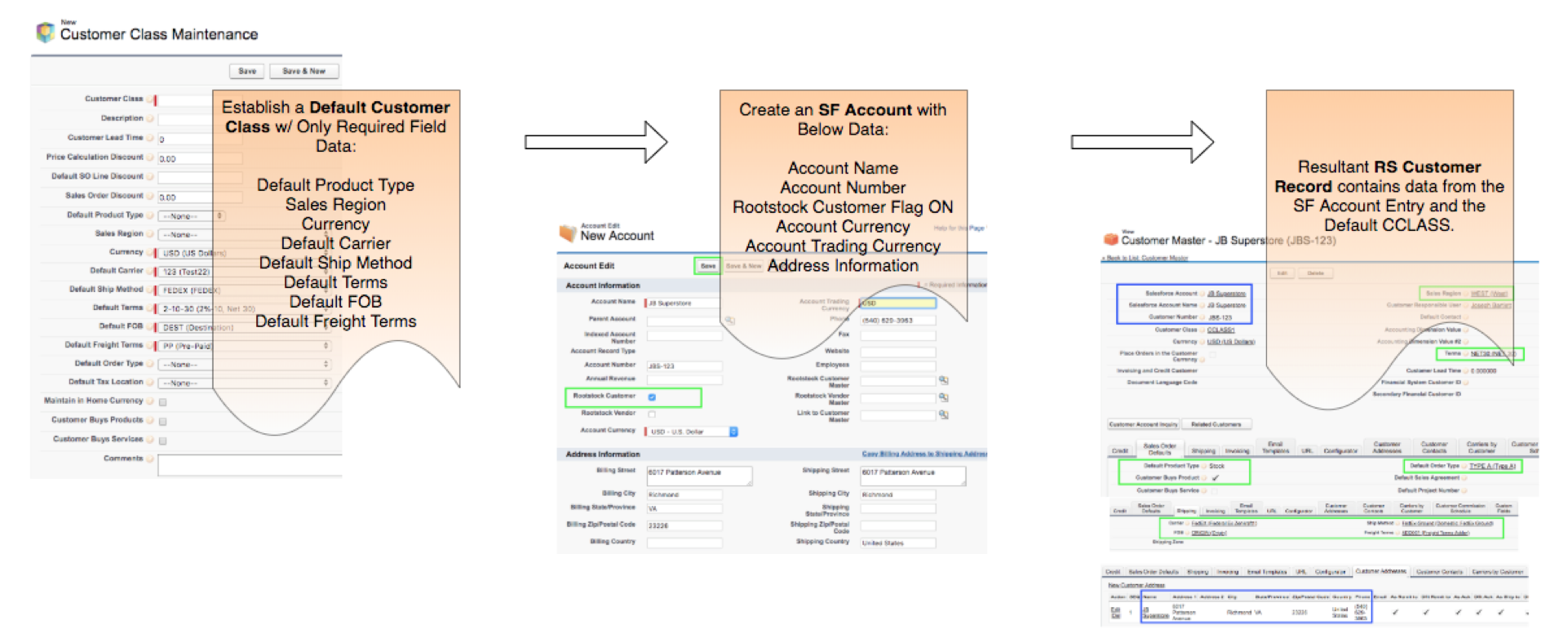
On the other hand, maybe there are multiple Vendors and/or Customers that share almost all the same data across fields that are available on the Vendor and/or Customer Class records.
In that case, the default Class records may be filled out more completely for required data and non-required data.
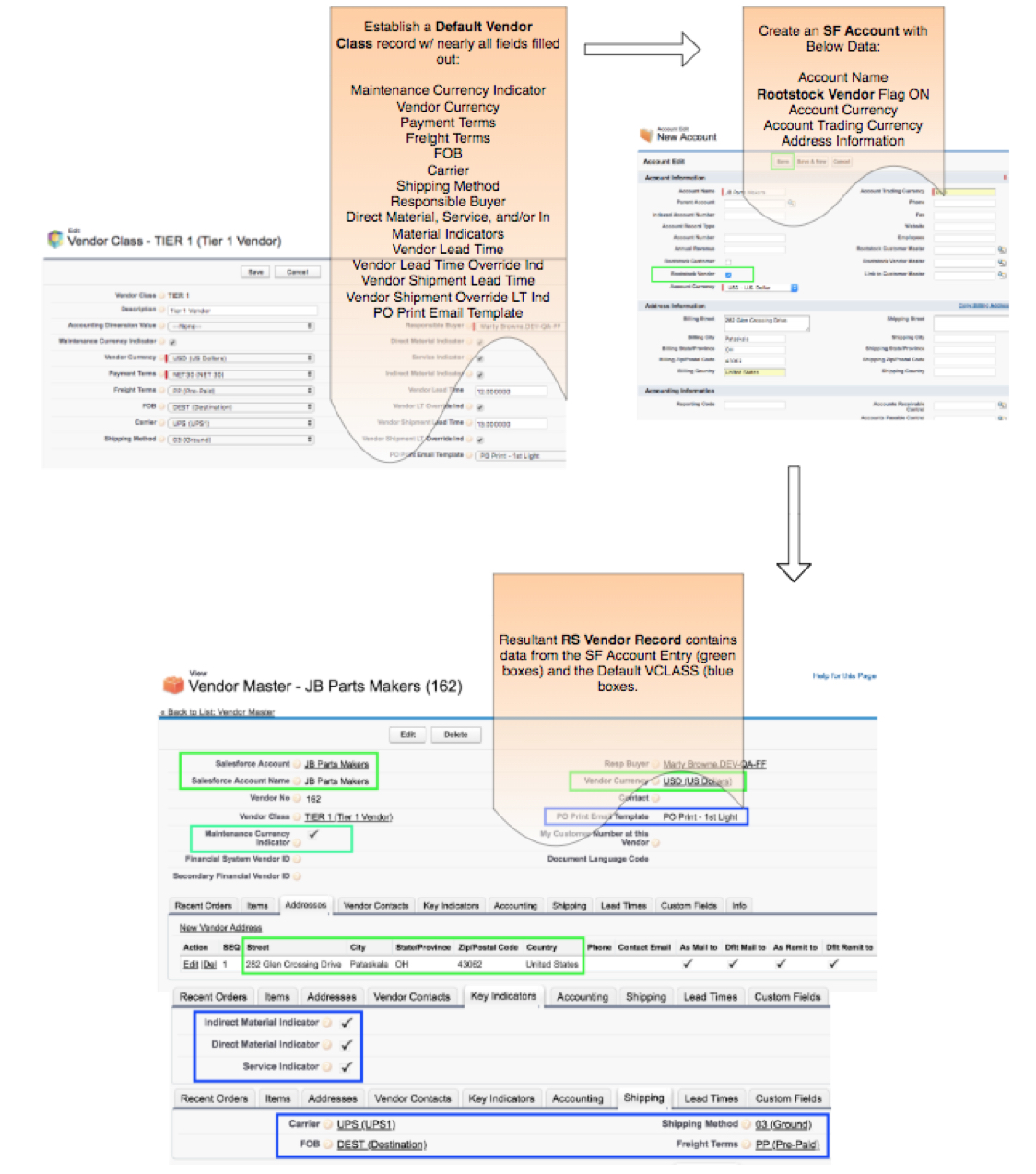
SEE ALSO
Salesforce Account Fields
Customer Class
Customer Master
Customer Addresses Tab
Customer Contacts Tab
Vendor Class
Vendor Master
System Defaults
Sales Order Control
Linking Salesforce Accounts & Rootstock Customers / Vendors - Overview and Setup



