Overview
The Planned Location Transfer Query module is the main tool used when managing Planned Location Transfer records (created manually or via the DRP Location Replenishment Maintenance) and serves as an efficient workbench to Group and process multiple records in a single transaction. Applying filters within the query will create a focused list of records that the User can assess in bulk and process accordingly.
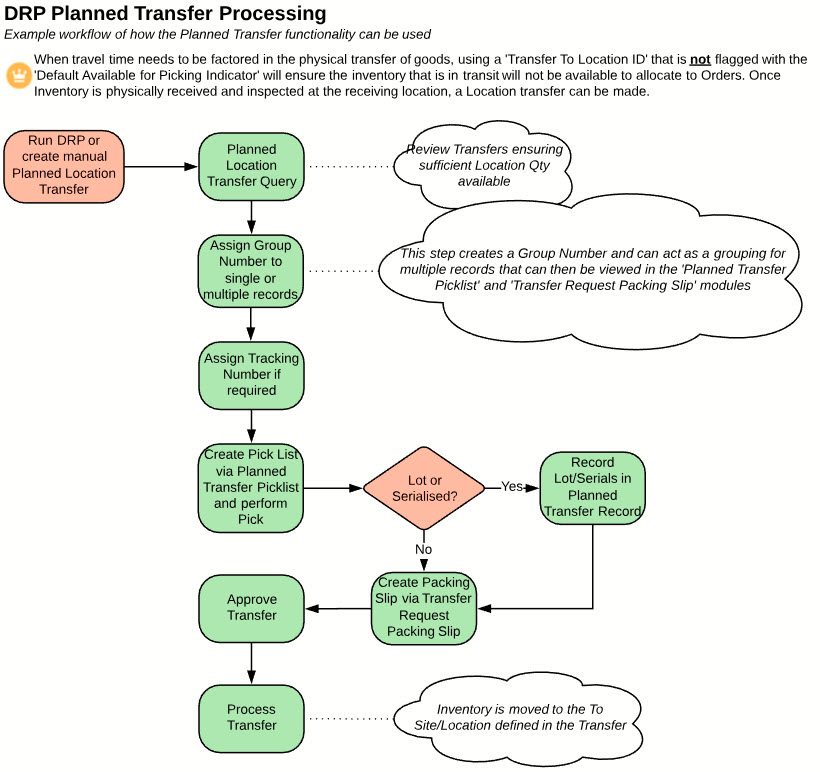
Application
Provides the ability to query, review, approve, group, and process multiple Planned Location Transfer records in a single view. Hyperlinks provide access to the source Planned Location Transfer records should amendments be required. Tracking numbers can also be assigned to the Planned Transfers.
Navigation
Planned Location Transfer Query
Processing
-
Confirm the correct Division is assigned.
-
Apply filters as required (for an explanation of field functionality, refer to the Fields section of this document).
-
Click Search.
-
The query returns unprocessed Planned Transfer records as per the filters applied.
-
Review the output and amend the source transaction (via the Edit function - we suggest using the right mouse click and opening a new window) if required.
-
Refresh the results if required.
-
Select the records that will be assigned to the Group and click Assign Group Number - This step puts single or multiple records into a Group that can then be Picked and Packed via the Group Number.
 NOTE When the Assign Group Number button is clicked, a pop-up will appear. In the pop-up, when the field 'Create Packing Slip' is set as True. If a valid template is set to the field 'Form Template - Planned Xfer Pack Slip' on Division Master, then instead of the PDF formatted Pack Slip form, RootForms will generate a document using the selected template.
NOTE When the Assign Group Number button is clicked, a pop-up will appear. In the pop-up, when the field 'Create Packing Slip' is set as True. If a valid template is set to the field 'Form Template - Planned Xfer Pack Slip' on Division Master, then instead of the PDF formatted Pack Slip form, RootForms will generate a document using the selected template.
-
Assign a Tracking Number if required.
-
Perform a physical pick via the Planned Transfer Picklist module if required.
-
Record Lot or Serials in the Planned Transfer records if required.
-
Create a Picklist via the Transfer Request Packing Slip module if required.
-
Approve the Transfers by selecting the appropriate records and clicking Approve Transfers - only records where the Transfer Status is Planned can be approved.
-
Click Process Transfers (Inventory is then transferred in the system). Only Approved records can be processed.
-
Review any transaction messages that are displayed and act accordingly.
Once processed, the Planned Location Transfer record is updated with the Transaction ID, and a Location to Location Cost Transaction record is created.
 IMPORTANT - Error Handling/Monitoring
IMPORTANT - Error Handling/Monitoring
-
System validation is conducted prior to the creation of the transfer transaction (using SYDATAT object), to confirm the existence of the From or To inventory location defined in the Planned Location Transfer record, or that there is still sufficient quantity available on hand in the designated location to execute the transfer.
-
Additional validation may be done when processing the (SYDATAT) transaction, which may cause the transfer to fail. If that occurs, the Date Processed and the Transaction ID will be written to the record, but because the (SYDATAT) transaction failed, the record will continue to display a Transfer Status of Approved. When a Planned Transfer displayed shows a Transaction ID, you must click on the link to go to the actual (SYDATAT) transaction record to discover what occurred to cause the record to fail.
-
When the first type of failure occurs (validation error BEFORE creating the SYDATAT transaction), once the underlying cause is corrected, select the record again and click on ‘Process Transfers’, and the transaction will process.
-
When the second type of failure occurs (validation error AFTER the creation of the SYDATAT transaction), you will need to correct the underlying cause, then EDIT the (SYDATAT) transaction record, clearing the ‘Error Message’ field and changing the ‘Processing Indicator’ from “Validation Failure” to “Ready”.
-
Upon the SAVE of the record, the transaction will be processed.
Fields
Division: The Division for which this record applies.
Transfer From Site: This is the site from which the inventory will be transferred.
Transfer To Site: This is the site where the inventory will be transferred to.
Item Number: The Inventory Item Number of the item planned for transfer.
Requested Processing Date: This is the requested transfer date, set to the date the transfer record was added or adjusted by any Transfer Request Delay Days set on the source replenishment record.
 NOTE Records will be retrieved that have a Requested Processing Date on or before the date entered.
NOTE Records will be retrieved that have a Requested Processing Date on or before the date entered.
PLT Group (Packing Slip): This defines the optional Planned Location Transfer Group assigned to this record. Transfers can be grouped together for picking and shipping, tied together by being associated with a common group number. This can be set in the Planned Location Transfer Query module.
Urgency Indicator: When checked, will bring back records where the Urgency Indicator is checked.
Number of Records to Display: Enter the maximum number of records you wish to see displayed. Options are 50, 100, 200, 300. The default is 50.
 NOTE To configure and re-arrange the fields in the Custom Tab, navigate to the Custom Fields Field Set on the Planned Location Transfer (ictransreq) object. Using the Field Set, you can select the fields to be displayed and the order.
NOTE To configure and re-arrange the fields in the Custom Tab, navigate to the Custom Fields Field Set on the Planned Location Transfer (ictransreq) object. Using the Field Set, you can select the fields to be displayed and the order.
SEE ALSO
DRP Overview
DRP Location Replenishment Maintenance
DRP Processing
Planned Location Transfer Maintenance
Transfer Request Packing Slip
MRP / DRP Net Change
Inventory Cost Transactions



